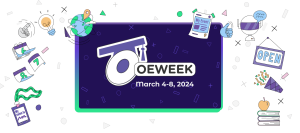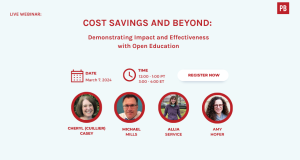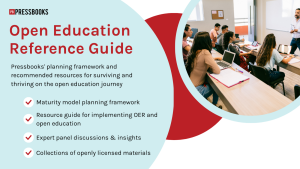We’ve made some big changes to Pressbooks that we hope will make your workflow easier. Here’s what’s new.
At Long Last, a Save Button
We heard your pleas for a clearer way to save your chapters. It’s here! (In the past, the “save” button was named Update, Publish, or other variations based on the status of your post.) Note that when you create a new chapter, front or back matter section, you will first see a “Create” button, but subsequent changes can be saved by clicking on the new “Save” button. It’s the little things…
New Look for the Webbook
If you’re using the webbook, you’ll be glad to hear that all books, existing and new, now have a new webbook theme, McLuhan. A wider book layout, better scrolling and navigation are just some of the enhancements that the new theme enables. (And it’s pretty.) A big thanks to Ryerson University for supporting the development of this new theme.
Contributor Management
We’ve added a centralized contributor management tool where you can add contributors who can then be reused throughout your book as authors, editors, translators, reviewers, illustrators, and generic contributors.
Organize Page Improvements
We’ve revamped the Organize page, improving the display on mobile devices, and improving accessibility for keyboard navigation and screen reader users.
Chapter Importing
Now, you can import individual chapters from public, openly licensed Pressbooks webbooks using the Import tool. All you need to drop is drop in the URL to a book, begin the import process, then select the chapters you wish to add to your book. (Content that is private, “All Rights Reserved” or that carries any of the Creative Commons No-Derivatives licenses cannot be imported.)
Import Files from URL
You can now import supported file formats hosted on remote (web based) sources via URL. If you have files hosted elsewhere (with the right permissions), you no longer need to download and upload files, but can import them directly with just the URL.
Content Visibility
We’ve made it more intuitive to manage the visibility of your content across web and exports. Now you can simply designate content visibility in web and exports on both the Organize page and the edit screen for individual front matter, chapters and back matter.
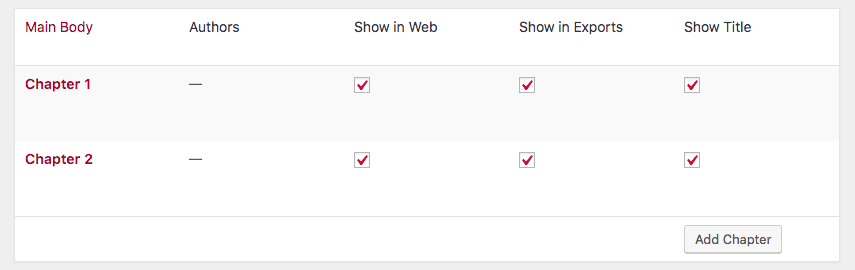
Ebook Start Point
We’ve moved the ebook start point setting to the ebook Theme Options page to ensure that only one front matter, chapter, or back matter can be set as the ebook start point. (Note that Pressbooks tries to enforce the ebook start point you select. However, ereader devices may still override the start point you designate.)
Language Support Changes
We’ve renamed the Language Support section in Theme Options to Language & Script Support to better reflect its functionality; we’ve also re-labelled Hindi support to Devanagari, to clarify that the Devanagari script supports Hindi, Sanskrit, and over 120 other languages.
As always, let us know if you have any questions or problems navigating the new features. You can contact us at support@pressbooks.com.