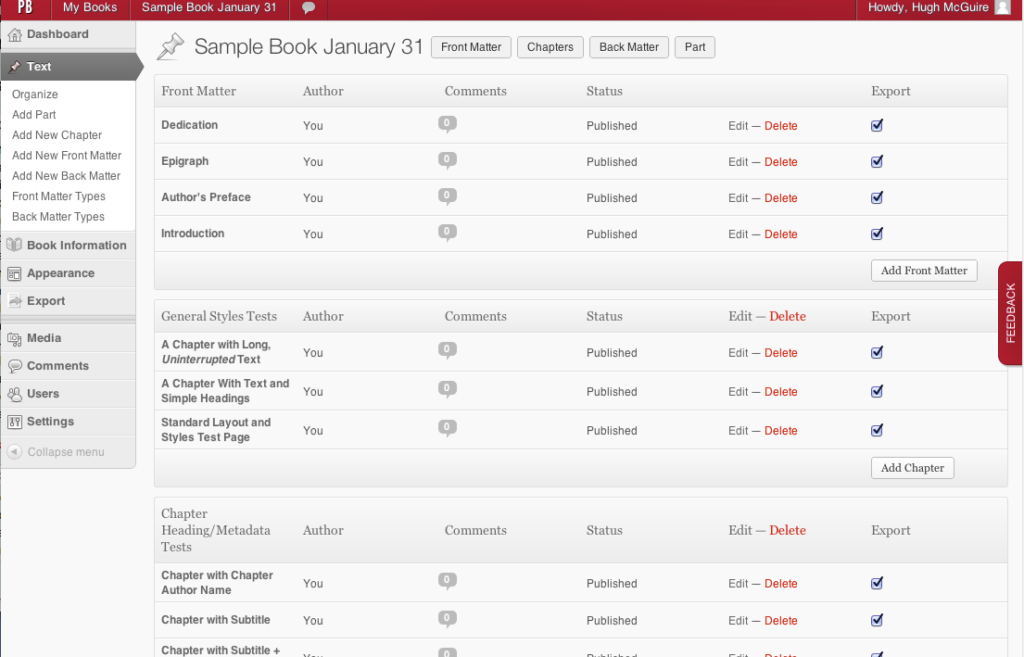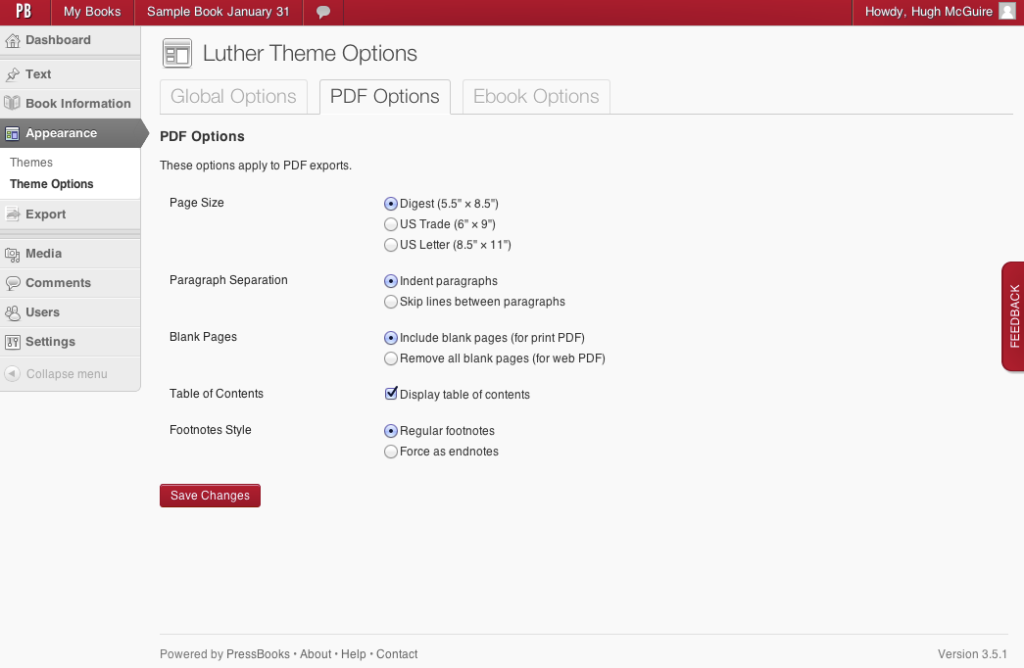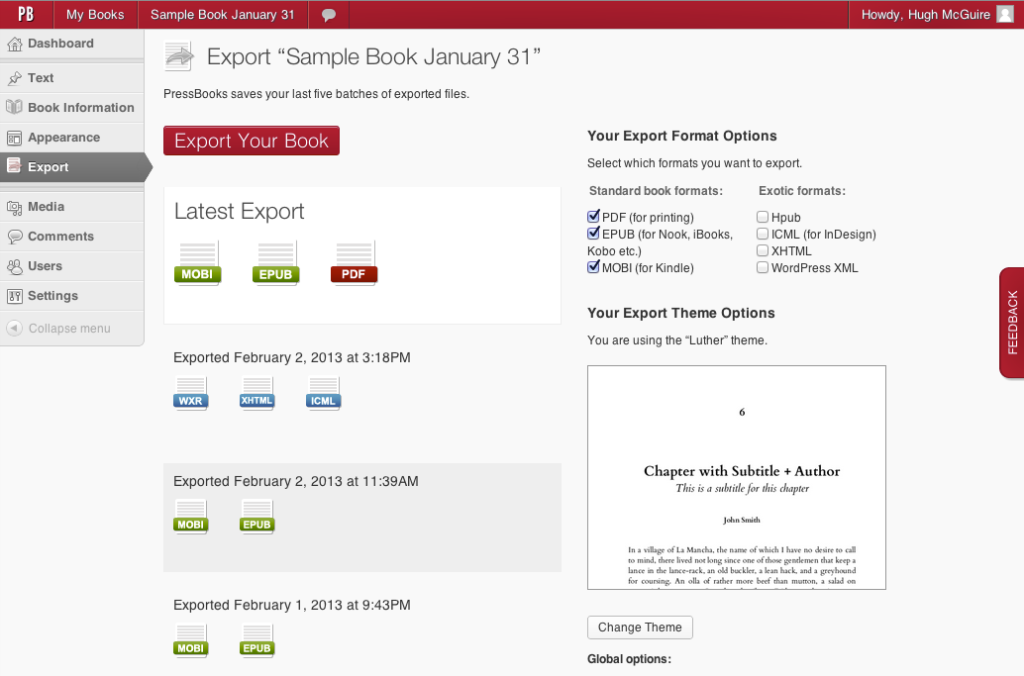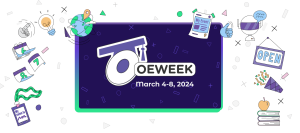Dear PressBookers,
We may have been quiet, but we have been extremely busy at PressBooks worldwide HQ. Since November, PressBooks has been completely rebuilt, and we turned over the switch yesterday.
For an overview of how to use the “new PressBooks,” please see our new guide:
4-Step Guide to Making a Book in PressBooks (which you can also see below this post).
Here are the most significant changes in the new PressBooks:
- PDF exports should no longer fail
- We now export MOBI (Kindle format)
- We’ve introduced Book Themes, consistent with WordPress theme selection. Choose one Theme (from the Appearance menu), and it governs how your PDF, EPUB, MOBI and webbook look
- We’ve introduced Theme Options, with various style settings for PDF and Ebooks
- We’ve reworked our Export page: select whatever formats you want, and export all of them at once
- We have overhauled the Book Information page, including adding default information for required fields (so exports should always validate)
- EPUB, MOBI, and PDF exports are now validated using Epub Check and KindleGen. You won’t receive these error messages yet, but soon you will be.
- Tons of bug fixes and sundry improvements, big and small
As we rolled out this PressBooks version 2.0, we also stripped out a few things. Import. Selected Text Sharing. Custom CSS uploads. Possibly some other things. Let us know if you are missing something terribly. We’ll be adding these things back over time.
We’d love to get your feedback.
Or, maybe you’d like to start making a new book…?
Oh, one other thing: for those of you waiting for the Open Source Plugin … we plan to release it next week.
###
Longish 4-Step Guide to Making a Book with PressBooks
STEP 1. Add Book Information
The Book Information screen is where you edit and add important information about your book: author name, publication date, publisher. You can also upload your cover here, and add your copyright notice. You can fill in as little or as much information as you like.
STEP 2. Add/Organize Your Text
On this screen you can add, edit, and arrange the order of the contents of you book. Add chapters and parts, and edit it as you like. You can also add “frontmatter” here (things like your introduction, and preface), and “backmatter” (things like your index and bibliography).
STEP 3. Choose Your Book Design Theme
3a. Choose your theme
PressBooks comes with three professionally designed book design themes to choose from. Choosing a theme governs the look and feel of your exports, including: EPUB, Mobi, PDF and web.
3b. Choose your theme options
You can also change the look of your book by changing the Theme options. You can decide whether or not you want a table of contents, whether you want chapter numbers added automatically, and adjust a few other things.
STEP 4. Export Your Book
PressBooks gives you a one-button export, and you can select: PDF, EPUB, Mobi (Kindle), as well as a few more exotic options.
Get Started!
You can start making a book right now … register or login to PressBooks here.